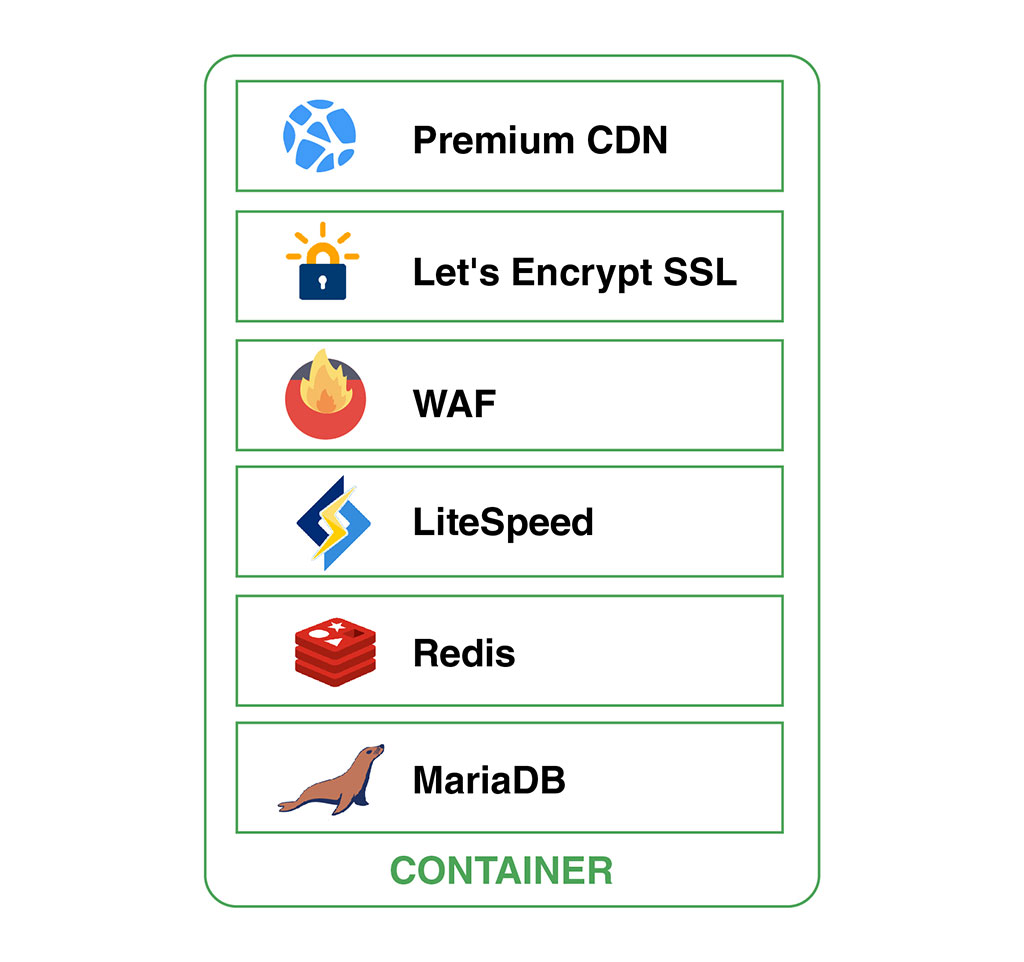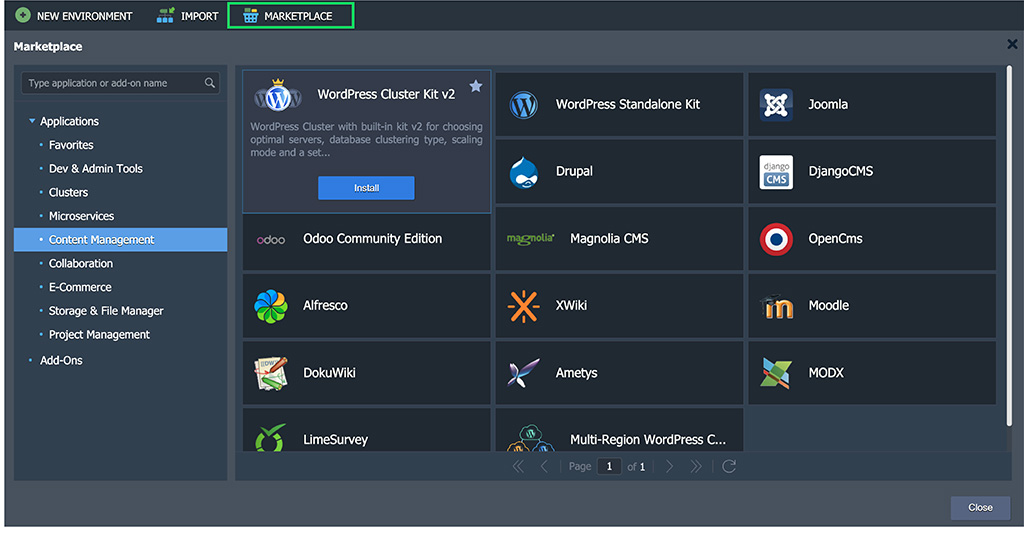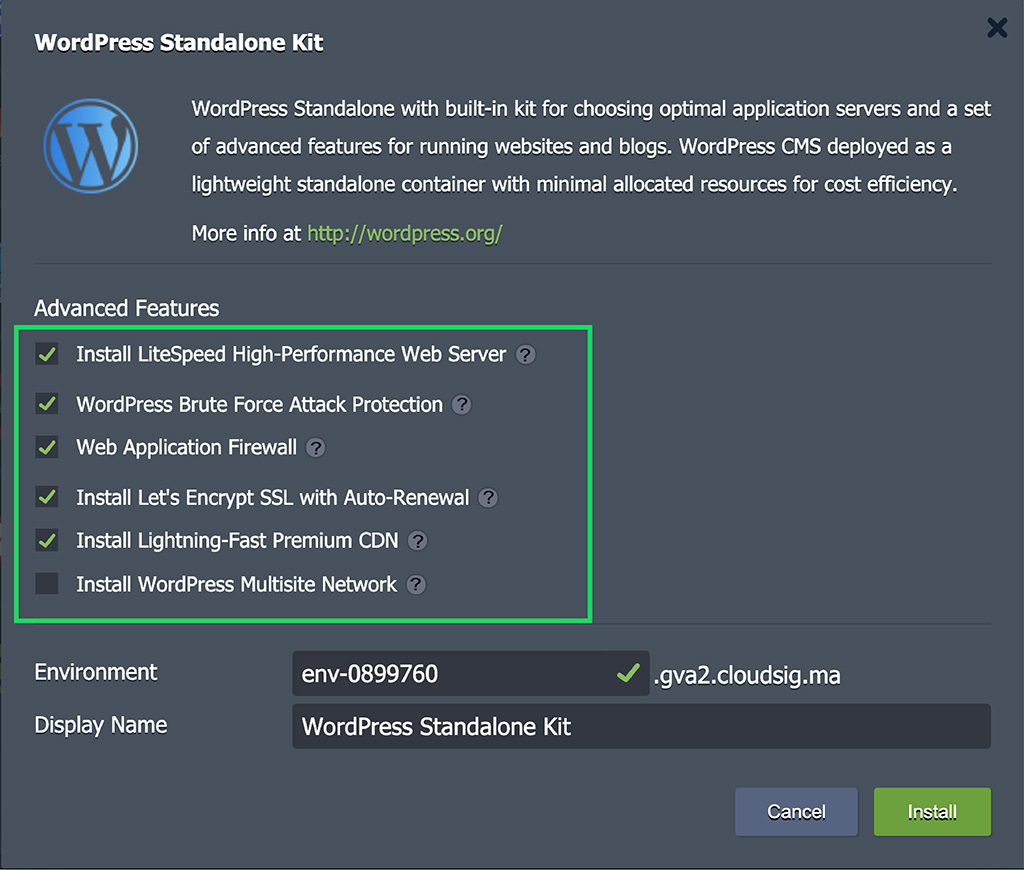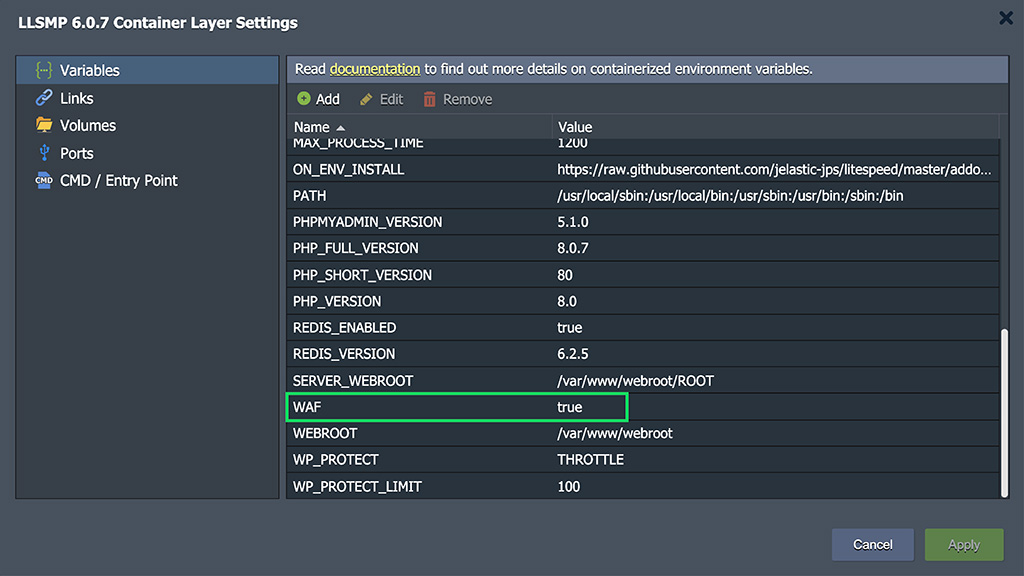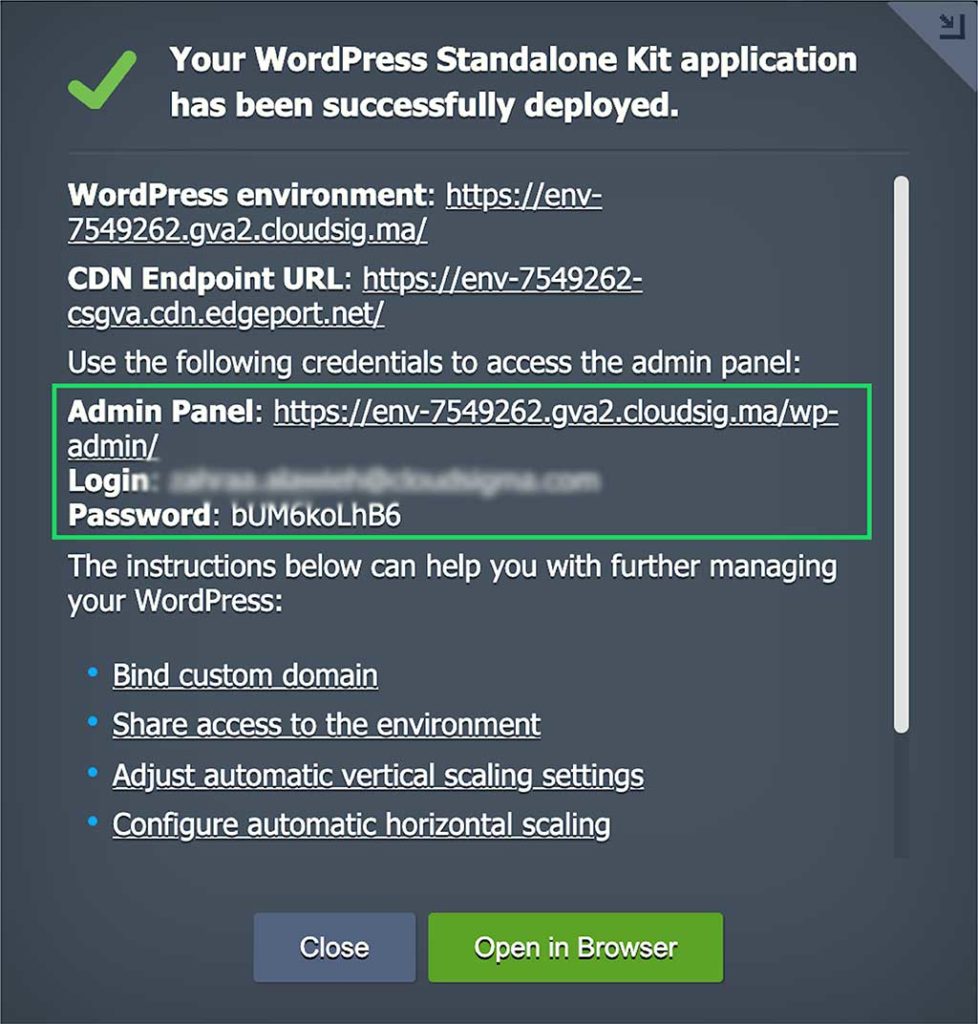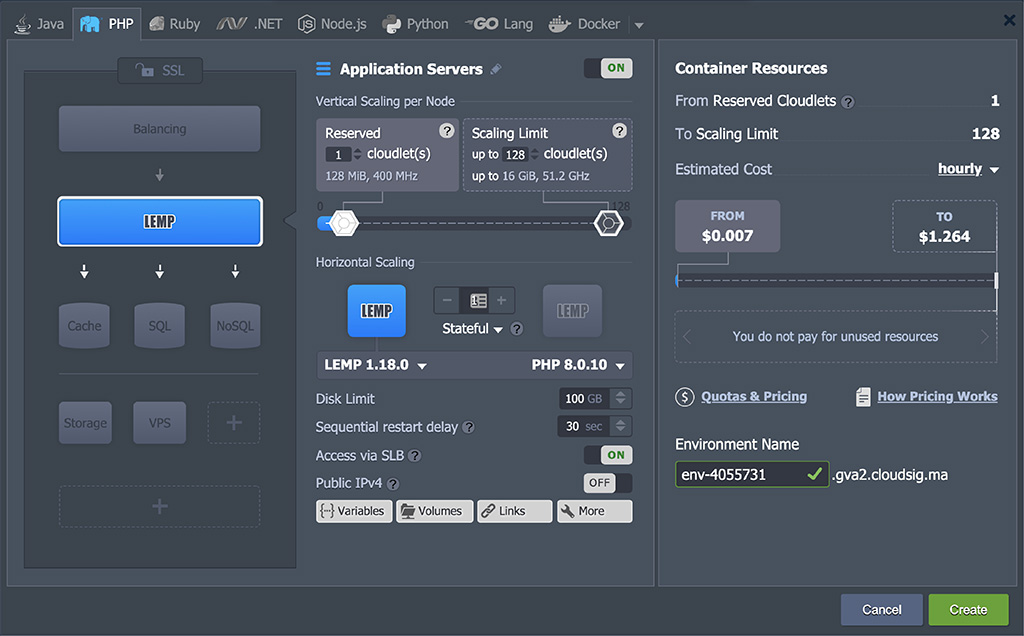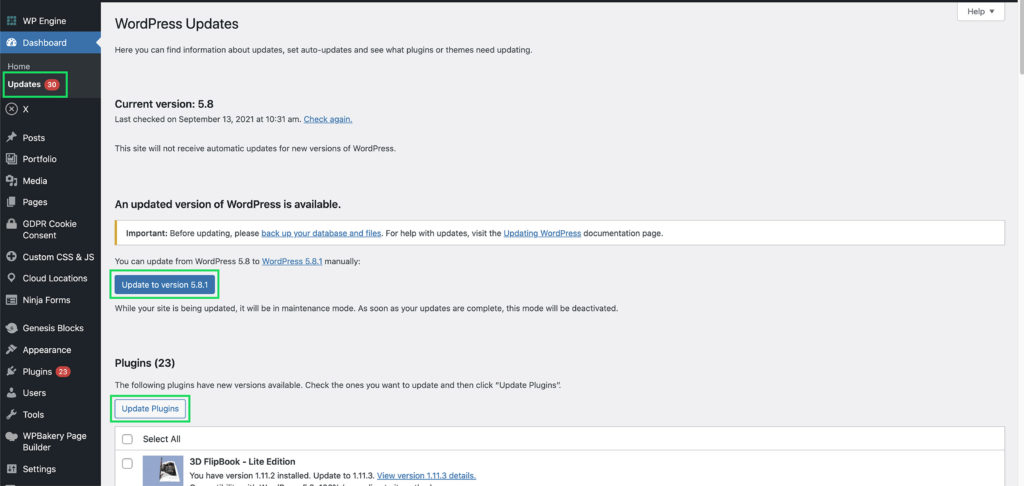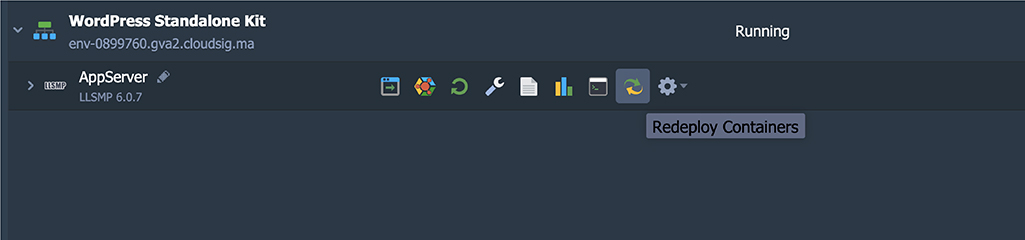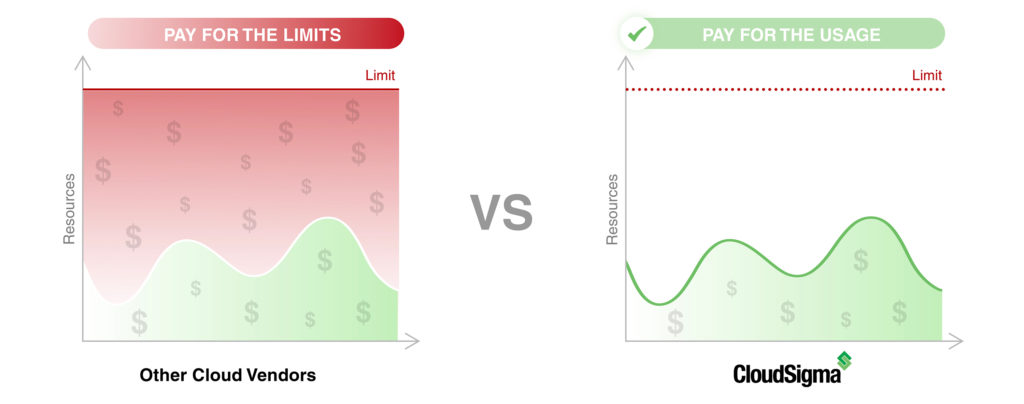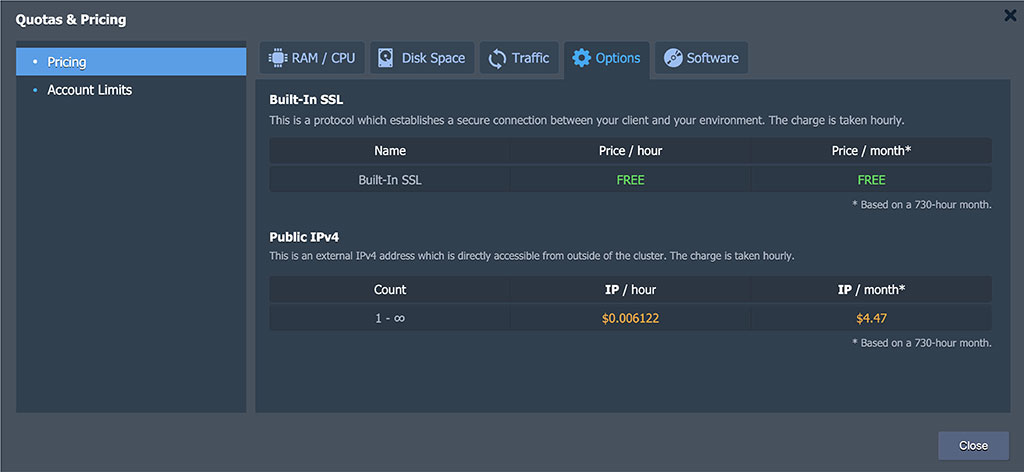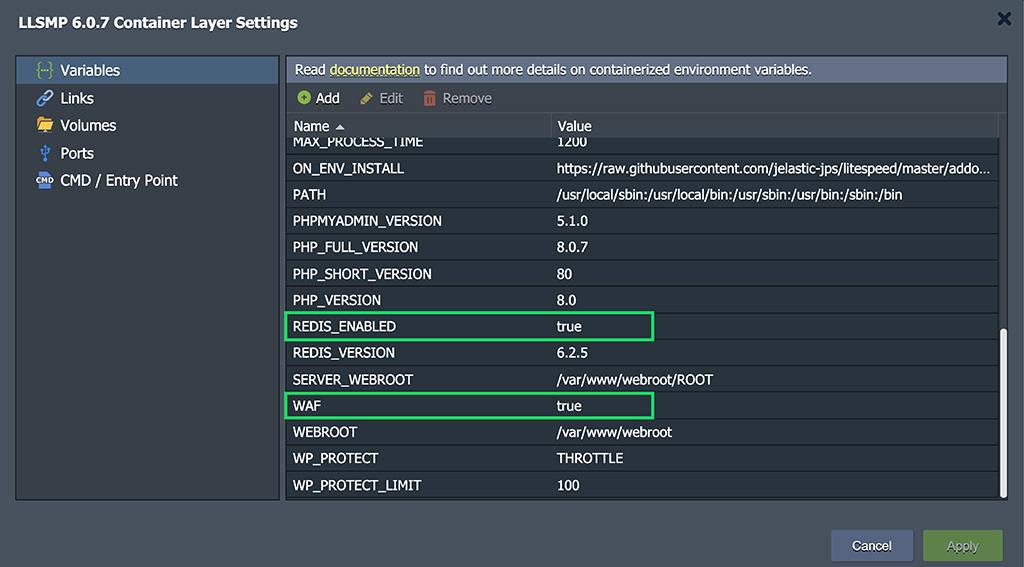In this tutorial, we will be discussing how you can install WordPress inside a standalone elastic container in order to make the solution even more cost-effective and lightweight than it already is. The WordPress Standalone package can be installed very easily through the CloudSigma PaaS platform. This means that with a single click, you can supplement your small and medium-sized project with great performance, security, and speed.
The WordPress Standalone package operates on a single node topology which is based on the LLSMP or LEMP template (both certified by CloudSigma). These templates are equipped with built-in advanced features which you can activate and use as needed. LLSMP comprises Linux, LiteSpeed, MariaDB, and PHP, while LEMP consists of Linux, NGINX, MariaDB, and PHP. Let’s explore all of the available components of the WordPress container individually:
Premium CDN
CDN is an add-on that you can enable for your application if you like. It fastens the loading speed for WordPress websites with the help of an interconnected global network. It provides a high bandwidth capacity, modern HTTP/3 support, and advanced static assets caching system. CloudSigma gives its users access to premium traffic for the same price regardless of their geographical location.
Let’s Encrypt SSL
Let’s Encrypt SSL is an add-on that can be used to perform multiple kinds of system administration tasks. For example, it allows the user to issue trusted SSL certificates, integrate them into the app server, as well as automatically renew certificates at the appropriate time to prevent compliance issues.
LiteSpeed Web Server
LiteSpeed is a lightweight web server that includes ESI caching, a browser, and an object cache. The high-speed, high-performance web server also supports elements such as HTTP/3, CDN, WAF, Geo-DNS, reCAPTCHA, as well as anti-DDoS measures. CloudSigma will give you the license of Site Owner Plus with PHP PRocess Mode: ProcessGroup Mode.
You will be provided access to 5 domains and 1 worker process, however, you can create multiple child processes from it. The maximum number of processes you can generate is equal to the CPUs count for the container. This number can vary based on the cloudlets count and other settings and specifications of the platform.
Web Application Firewall (WAF)
The Web Application Firewall or WAF comes as a built-in feature with the LiteSpeed Web Server and is automatically enabled in the default settings of the application package. WAF is configured with the Comodo ruleset by default and also supports ModSecurity rules. The goal of this component is to optimize computing power by managing the rules for dynamic requests.
Redis
Redis is a non-relational database management system that can be used to cache objects and store RAM data in the form of key-value pairs. Compared to relational DBMSs, Redis offers a much higher performance which is optimum for WordPress websites.
MariaDB Database
MariaDB is a popular database server that is typically used to perform data storage for website content. The default values of the server are set to ensure the best performance for your website. You may review the values in the sqldb config file.
The only downside to this kind of simplified architecture is that it is unable to account for HA and failover capabilities. A similar concern arises with horizontal scaling in case of high load which can be easily done with solutions like the WordPress Enterprise Cluster. However, the WordPress Standalone package works optimally for websites experiencing a small to moderate amount of traffic. It has the capability to accommodate for occasional increases in load with pre-configured automatic vertical scaling which keeps your resource usage and spending at a minimum.
Installing the Standalone Container for WordPress
In this section, we will outline the steps you must follow to install this package onto your system.
Step 1: If you do not have an account on the CloudSigma platform, you can set one up for yourself by clicking here. If you are a registered user, you can locate the WordPress Standalone Kit in the Marketplace from your CloudSigma PaaS dashboard. First, click on Install:
Step 2: In the subsequent window, select the Advanced Features of your liking:
Enabling some of the features may cause additional charges based on your usage. Refer to the pricing section for more information.
- LiteSpeed High-Performance Web Server: Installs the solution based on the LiteSpeed Web Server for high-speed content delivery via modern HTTP/3 protocol for your website. If you unselect this option, the system will proceed to use the LEMP stack (NGINX) instead of LLSMP.
- Web Application Firewall or WAF: Works with LiteSpeed Web Server to enable or disable the use of the Comodo security ruleset.
- Lightning-Fast Premium CDN with 145+ PoPs: Integrates Verizon Edgecast CDN into your WordPress application.
- Let’s Encrypt SSL with Auto-Renewal: Enables users to issue trusted, free certificates for custom domains. Auto-renewal prevents certificate expiration. Selecting this option means the system will configure the built-in SSL for your domain.
- WordPress Multisite Network: Allows multiple virtual sites to share a single WordPress installation. The installation of WordPress Multisite is very similar to the standard version.
We do not recommend using the LiteSpeed Web Admin Console to configure WAF as it can lead to functionality failure at the time of horizontal scaling. You should make modifications using the WAF=TRUE/FALSE environment variable after installation and then restart the LLSMP stack:
Step 3: After that, enter the remaining details including the Environment name, Display Name, and Region, if available. Then, click on the Install button and give the system a few minutes to process and set up your WordPress website for you.
Once the solution has successfully launched, you will see a similar success window:
You will also receive an email notification containing the connection details and the following information:
- The WordPress URL and admin panel for your site
- The LiteSpeed WebAdmin Console (on the 4848 port)
- The phpMyAdmin administration tool for MariaDB (on the 8443 port)
WordPress Standalone Scaling
As mentioned before, vertical scaling of resources is possible with WordPress Standalone. The default WordPress container capacity in this package is set to 2 GiB of RAM and 6.4 GHz of CPU power across 16 cloudlets. RAM is distributed among the services within the stack as follows:
- 50% is dedicated to the application server itself i.e, either of LiteSpeed Web Server or NGINX
- 10% is allocated to the Redis cache server
- 40% is for the MariaDB database server.
If you require any changes to the default configuration for your application, you can modify the limits through the Topology Wizard:
Remember, whenever you apply a new scaling limit, the node will have to restart.
Performing Software Updates for WordPress, LLSMP, and LEMP
Software updates are very important to consider for both your WordPress application as well as the stack (LLSMP or LEMP) that you are using. Here is how you can perform these updates periodically:
- Application Update
- To update WordPress, head over to the admin panel.
- Then, go to the Dashboard > Updates tab.
- In case any updates are available, you will see the option to Update Now:
4. Finally, click on the Update button and follow the onscreen instruction to finish updating.
- Software Update
1. To update your stack, all you need to do is call automatic container redeploy to the required version from the CloudSigma Dashboard:
Take note that doing so will cause a short downtime for the application. Your application data will remain protected while the container system files are updated.
How Much Does the WordPress Standalone Package Cost?
Similar to all other containers on the CloudSigma PaaS platform, the WordPress Standalone Package operates on a usage-based pricing model, meaning you are only charged for the resources (RAM, CPU, disk space) you consume as opposed to the container limits. The charges are incurred at an hourly rate. One of the best aspects of the WordPress Standalone package is that it is one of the most cost-efficient solutions on the PaaS platform for the functionality that it provides:
There are additional paid options and features that you can enable to boost the performance and security of your application. Here are a few elements that we recommend to users:
- LiteSpeed Web Server
The LiteSpeed Web Server is a part of the LLSMP stack.
- CDN Integration
Integration of CDN is free of cost. However, you will be charged based on the official pricing model of Verizon Edgecast based on your usage.
Thanks to CloudSigma’s flexible and transparent pricing model, you can save up to 80% of your infrastructure costs with our hourly billing and auto-scaling. To learn more about the structure of our pricing and how to best optimize your budget check out CloudSigma’s pricing page. CloudSigma ensures that our clients only have to pay the same minimum price for premium traffic across all countries, continents, and locations.
- Public IP
If Let’s Encrypt SSL was enabled at the time of package installation, Public IP will be automatically attached to your container. You can view the costs of public IP addresses on your dashboard under Quotas & Pricing > Pricing > Options:
Container Management with Environment Variables
CloudSigma allows you to use special environment variables in order to manage your elastic WordPress Standalone container. Here are a few of them and how you can use them:
- ADMINPANEL_ENABLED
It can either allow (true) or forbid (false) access to the phpMyAdmin console for the MariaDB database server. It allows access by default.
- REDIS_ENABLED
This variable can enable (true) or disable (false) object caching by Redis. It is enabled by default.
- WAF
This enables (true) or disables (false) the WAF with the Comodo default ruleset. Remember that this variable is only applicable to the LiteSpeed Web Server. The default value and specifics will be as per the configuration performed at the time of package installation.
- CP_MEM_LIMIT
This allows you to determine the amount of RAM you wish to reserve for the application server, for e.g. LiteSpeed or NGINX. By default, this value is set to 50% of total RAM.
- CACHE_MEM_LIMIT
This defines the proportion of RAM you wish to reserve for the Redis cache server. By default, it is set to 10% of the total.
- DB_MEM_LIMIT
This defines the portion of RAM reserves for the MariaDB database server. By default, this value is set to 40% of the total RAM.
The RAM limits can be defined as either megabytes (m|mb|M|MB), gigabytes (g|gb|G|GB), or percentages (%). If you simply enter a value without a unit, the system will automatically consider them as percentages.
Here is how the variables appear on the CloudSigma platform:
Similar to other changes, you must restart the container in order to apply these modifications:
If you own a billing account, you can access advanced features like the LiteSpeed Web Server, Premium CDN, and Let’s Encrypt SSL. Trial accounts can work with the basic operations and tools on the platform. However, it is easy to upgrade to a billing mode with full access at any time.
Register on the CloudSigma cloud platform if you wish to take advantage of the high performance and cost-efficiency of the lightweight WordPress Standalone solution based on scalable container technology. You can further read all about the various features that the CloudSigma PaaS Dashboard offers. You can also learn how to perform load balancing and navigate the expansive Marketplace. In addition to WordPress, there are a number of other cloud applications and solutions you can download with just one click on CloudSigma. Do not hesitate to get in touch with us if you have any questions or queries.
- 5 Tips to Achieve Optimal Cloud Computing Cost Efficiency - October 31, 2022
- CloudSigma Empowers Blockchain Infrastructure Provider with a Green, Reliable, and Cost-Efficient Cloud Platform - October 27, 2022
- Whitech Launches New Egypt Cloud Computing Offering, Powered by HPE and CloudSigma - October 17, 2022
- Key Aspects of Protecting your Data in the Cloud - September 20, 2022
- How to Configure MongoDB Replication and Automated Failover - September 19, 2022